Standalone Waterline usage
In addition to built-in usage with the Sails framework, Waterline can be used as a standalone module.
Warning: This section of the documentation is for fairly advanced Node.js users. If you aren't planning to use Waterline outside of your Sails app (e.g. to build your own framework), you might want to skip this page and head back to Models and ORM instead.
Installation
Waterline is available via NPM.
$ npm install --save waterline
Waterline ships without any adapters, so you will need to install these separately. For example:
$ npm install --save sails-mysql
$ npm install --save-dev sails-disk
You can install any number of adapters into your application.
The sails-disk adapter is a common choice for development and testing.
If you are new to Node, hop on over to Getting Started to learn about installing Node on your preferred platform.
Getting Started
To get started with Waterline as a standalone module, we need two ingredients: adapters and model definitions.
The simplest adapter is the sails-disk adapter. Let's install that and Waterline in an empty directory.
mkdir my-tool
cd my-tool
npm init
# ...
npm install waterline sails-disk
Now we want some sample code. Copy the example code demonstrating raw Waterline usage from here into a file in the same directory where the waterline and sails-disk packages were installed.
Before we run it, let's explore how it works.
var Waterline = require('waterline');
var sailsDiskAdapter = require('sails-disk');
var waterline = new Waterline();
Here we are simply bootstrapping our main objects. We are setting up the Waterline factory object, an instance of an adapter, and an instance of waterline itself.
Next we define the specification for the user model, like so:
var userCollection = Waterline.Collection.extend({
identity: 'user',
datastore: 'default',
primaryKey: 'id',
attributes: {
id: {
type: 'number',
autoMigrations: {autoIncrement: true}
},
firstName: {type:'string'},
lastName: {type:'string'},
// Add a reference to Pets
pets: {
collection: 'pet',
via: 'owner'
}
}
});
What's important here is the object that we are passing into that factory method.
We need to give our model an identity by which it can be referred to later, and also declare which datastore we are going to use.
A datastore is an instance of an adapter. For example, you could have one datastore for each type of storage you are using (file, MySQL, etc). You might even have more than one datastore for the same type of adapter.
The attributes define the properties of the model. In a traditional database, these attributes would align with columns in a table. Our example, pets, is a little different because it's defining an association that allows a user to own multiple pets.
In a relational database, the
petsattribute won't appear as a column. Rather, it establishes a virtual one-to-many association with the pets model that we are about to define.
We must now define what a pet is:
var petCollection = Waterline.Collection.extend({
identity: 'pet',
datastore: 'default',
primaryKey: 'id'
attributes: {
id: {
type: 'number',
autoMigrations: {autoIncrement: true}
},
breed: {type:'string'},
type: {type:'string'},
name: {type:'string'},
// Add a reference to User
owner: {
model: 'user'
}
}
});
Most of the structure is the same as for the user, except there's an additional owner field which specifies the owner of this pet.
In our example, a pet can only have one owner, and we provide the associated model (in this case,
user) within theownerfield. Notice that the name of the model needs to match theidentitygiven to the model. See, too, that a relational database will, in this example, create a column calledownercontaining a foreign key back to theusertable.
Next we have some more boring setup chores:
waterline.registerModel(userCollection);
waterline.registerModel(petCollection);
Here we are adding the model specifications into the waterline instance itself.
Last, but not least, we have to configure the datastores:
var config = {
adapters: {
'disk': sailsDiskAdapter
},
datastores: {
default: {
adapter: 'disk'
}
}
};
Here we specify the adapters that will be used—one for each type of storage we intend to employ—and our datastores, which will usually contain datastore details for the target storage system (login details, file paths, etc.). Each datastore can be named; in this case we've named our datastore "default" for simplicity. Depending on the adapter, further configuration may be available for items within datastores. For instance, the sails-disk adapter allows the dir and inMemoryOnly settings to be configured. See the sails-disk adapter reference for more information.
Ok, it's time to crank things up and work with the datastore. First we'll initialize the waterline instance, and then we can go to work:
waterline.initialize(config, (err, ontology)=>{
if (err) {
console.error(err);
return;
}
// Tease out fully initialized models.
var User = ontology.collections.user;
var Pet = ontology.collections.pet;
// Since we're using `await`, we'll scope our selves an async IIFE:
(async ()=>{
// First we create a user
var user = await User.create({
firstName: 'Neil',
lastName: 'Armstrong'
});
// Then we create the pet
var pet = await Pet.create({
breed: 'beagle',
type: 'dog',
name: 'Astro',
owner: user.id
});
// Then we grab all users and their pets
var users = await User.find().populate('pets');
console.log(users);
})()
.then(()=>{
// All done.
})
.catch((err)=>{
console.error(err);
});//_∏_
});
That's a fair chunk of code, so let's unpack it piece by piece.
First we initialize the Waterline instance. This wires up the datastores (maybe logs into a database server or two), parses any models looking for associations, and does a heap of other whizbangery. When all that's done, it defers to the callback we passed in the second argument.
After checking for an error, the ontology variable gathers the collection objects for our users and our pets. In the next lines, we add some shortcut variables to those collection objects in the form of User and Pet.
We typically name models in the singular form; that is, for the type of object you'd get back from a query.
Next, we use some await goodness to create a user and a pet and see what we can get back out of the datastore.
We first use the create method to create a new user. We just need to supply the attributes for our user to get a copy of the record that was created.
Note: unless you specify otherwise, Waterline adds an
idprimary key by default.
We then create a new pet. Notice that we can associate the id of the user that was created in the previous step with that pet. This is done by setting the owner field directly.
Once the pet is created, both sides of the association are ready. To join them, we simply add the pet to a pets array in our new user. Then we just save the record using the save method on the model.
Note that
saveis only available on model objects returned by the query. OurUsercollection object does not have access to this.
Finally, we want to see what actually got stuffed into the database, so we use User.find to get all the User records out of the datastore. We also want the query to resolve the pet association, so we add the populate method to tell the query to retrieve the pet records for each user.
Running that simple application gives us:
$ node getting-started.js
[ { pets:
[ { breed: 'beagle',
type: 'dog',
name: 'Astro',
owner: 1,
createdAt: Thu May 07 2015 20:44:37 GMT+1000 (AEST),
updatedAt: Thu May 07 2015 20:44:37 GMT+1000 (AEST),
id: 1 } ],
firstName: 'Neil',
lastName: 'Armstrong',
createdAt: Thu May 07 2015 20:44:37 GMT+1000 (AEST),
updatedAt: Thu May 07 2015 20:44:37 GMT+1000 (AEST),
id: 1 } ]
There are the attributes given to the models, and we can see the primary keys that were automatically generated for us. We can also see that Waterline has thrown in some default createdAt and updatedAt timestamps. Cool!
You can turn off the timestamps with other global or per-model configuration options.
Testing
This section will walk you through running integration tests for Waterline models. For documentation on testing in Sails apps, see Concepts > Testing.
The testing framework
To run the tests, we need a testing framework. There are several out there, but for our examples we will be using Mocha. It's best to install this on the command line like so:
$ npm install -g mocha
If you are interested in code coverage, you might want to check out a tool called Istanbul. For spying, stubbing, and mocking, Sinon is a good choice. For simulating HTTP requests, nock is worth a look.
Testing a Waterline model
The following example shows how you might test a Waterline model. It assumes the following extremely simple application structure:
root
|- models
| |- Pet.js
| `- User.js
`- test
|- mocha.opts
`- UserModelTest.js
Pet.js
Here's our standard example Pet model:
module.exports = {
identity: 'pet',
datastore: 'default',
attributes: {
breed: 'string',
type: 'string',
name: 'string',
// Add a reference to User
owner: {
model: 'user'
}
}
};
User.js
And our standard example User model:
module.exports = {
identity: 'user',
datastore: 'default',
attributes: {
firstName: 'string',
lastName: 'string',
// Add a reference to Pets
pets: {
collection: 'pet',
via: 'owner'
}
}
};
UserModelTest.js
Here's how to test our User model.
The setup function wires up the Waterline instance with our models, then initializes it. The models are using the default adapter, but here the test is overriding that configuration to use the disk adapter. We do this because it's fast, and because it may detect where we're trying to use "magic" in our models that might not be portable across database storages.
The teardown function clears the adapters so that future tests can start with a clean slate (it allows you to safely use the -w option with Mocha). Note that teardown assumes you are using Node 0.12; if you aren't, you'll either need to use a promise library, like Bluebird, or to convert the method to use async or similar.
Finally, we get to our test method that tries to create a user and make some basic assertions:
var assert = require('assert');
var Waterline = require('waterline');
var sailsDiskAdapter = require('sails-disk');
suite('UserModel', function () {
var waterline = new Waterline();
var config = {
adapters: {
'sails-disk': sailsDiskAdapter
},
datastores: {
default: {
adapter: 'sails-disk'
}
}
}
setup(function (done) {
waterline.loadCollection(
Waterline.Collection.extend(require('../models/User.js'))
);
waterline.loadCollection(
Waterline.Collection.extend(require('../models/Pet.js'))
);
waterline.initialize(config, function (err, ontology) {
if (err) {
return done(err);
}
done();
});
});
teardown(function () {
var adapters = config.adapters || {};
var promises = [];
Object.keys(adapters)
.forEach(function (adapter) {
if (adapters[adapter].teardown) {
var promise = new Promise(function (resolve) {
adapters[adapter].teardown(null, resolve);
});
promises.push(promise);
}
});
return Promise.all(promises);
});
test('should be able to create a user', function () {
var User = waterline.collections.user;
return User.create({
firstName: 'Neil',
lastName: 'Armstrong'
})
.then(function (user) {
assert.equal(user.firstName, 'Neil', 'should have set the first name');
assert.equal(user.lastName, 'Armstrong', 'should have set the last name');
assert.equal(user.pets.length, 0, 'should have no pets');
});
});
});
Obviously there is a lot of scope to refactoring the code into a utility library as you add more test files for your models.
Now all we have to to is run the tests:
$ mocha
UserModel
✓ should be able to create a user
1 passing (83ms)