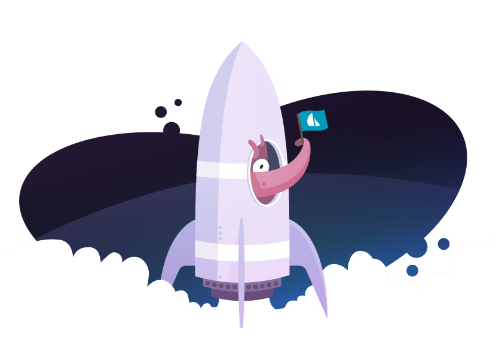
Deployment
Before you deploy
Before you launch any web application, you should ask yourself a few questions:
- What is your expected traffic?
- Are you contractually required to meet any uptime guarantees, e.g. a Service Level Agreement (SLA)?
- What sorts of user agents will be "hitting" your infrastructure? These might be:
- desktop web browsers
- mobile web browsers (What form factors? Tablet? Handset? Both?)
- embedded browsers from smart TVs or gaming consoles
- Android/iOS/Windows Phone apps
- PhoneGap/Electron apps
- Developers (cURL, Postman, AJAX requests, WebSocket front-end apps)
- other devices (TVs, watches, toasters...)
- What kinds of things will they be requesting (e.g. HTML, JSON, XML)?
- Will you be taking advantage of realtime features with Socket.io (e.g. chat, realtime analytics, in-app notifications/messages)?
- How are you tracking crashes and errors? Are you using
sails.log()in combination with a hosted service like Papertrail? - Have you tried lifting locally with the
NODE_ENVenvironment variable set to "production"? (A quick way to test this out is to runNODE_ENV=production node app(or, as a shortcut:sails lift --prod).)
Configuring your app for production
You can provide configuration which only applies in production in a few different ways. Most apps find themselves using a mix of environment variables and config/env/production.js. Regardless of how you go about it, this section and the Scaling section of the documentation cover the configuration settings you should review before going to production.
Deploying on a single server
Node.js is pretty darn fast. For many apps, one server is enough to handle the expected traffic—initailly, at least.
This section focuses on single-server Sails deployment. This kind of deployment is inherently limited in scale. See Scaling for information about deploying your Sails/Node app behind a load balancer.
Many teams decide to deploy their production app behind a load balancer or proxy (in a PaaS like Heroku or Now, maybe, or behind an nginx server). This is often the right approach since it helps future-proof your app in case your scalability needs change and you need to add more servers. If you are using a load balancer or proxy, there are a few things in the list below that you can ignore:
- Don't worry about configuring Sails to use an SSL certificate. SSL will almost always be resolved at your load balancer/proxy server or by your PaaS provider.
- You probably don't need to worry about setting your app to run on port 80 (if not behind a proxy like nginx). Most PaaS providers automatically figure out the port for you. If you are using a proxy server, please refer to its documentation (whether or not you need to configure the port for your Sails app depends on how you set things up and can vary widely based on your needs).
If your app uses sockets and you're using nginx, be sure to configure it to relay websocket messages to your server. You can find guidance on proxying WebSockets in nginx's docs on the subject.
Set the NODE_ENV environment variable to 'production'
Setting your app's environment config to 'production' tells Sails to get its game face on—i.e. that your app is running in a production environment. This is, hands down, the most important step. If you only have the time to change one setting before deploying your Sails app, this should be that setting!
When your app is running in a production environment:
- middleware and other dependencies baked into Sails switch to using more efficient code.
- all of your models' migration settings are forced to
migrate: 'safe'. This is a failsafe to protect against inadvertently damaging your production data during deployment. - your asset pipeline runs in production mode (if relevant). Out of the box, that means your Sails app will compile all stylesheets, client-side scripts, and precompiled JST templates into minified
.cssand.jsfiles to decrease page load times and reduce bandwidth consumption. - error messages and stack traces from
res.serverError()will still be logged, but will not be sent in the response (this is to prevent a would-be attacker from accessing any sensitive information, such as encrypted passwords or the path where your Sails app is located on the server's file system).
Note: If you set
sails.config.environmentto'production'some other way, that's totally cool. Just note that Sails will either set theNODE_ENVenvironment variable to'production'for you automatically, or it will log a warning—so keep an eye on the console! The reason this environment variable is so important is that it is a universal convention in Node.js, regardless of the framework you are using. Built-in middleware and dependencies in Sails expectNODE_ENVto be set in production, otherwise they use their less efficient code paths that were designed for development use only.
Set a sails.config.sockets.onlyAllowOrigins value
If you have sockets enabled for your app (that is, you have the sails-hook-sockets module installed), then for security reasons you'll need to set sails.config.sockets.onlyAllowOrigins to the array of origins that should be allowed to connect to your app via websockets. You’ll likely set this in your app’s config/env/production.js file. See the socket configuration documentation for more info on onlyAllowOrigins.
Configure your app to run on port 80
Whether it's by using the sails_port environment variable, setting the --port command-line option, or changing your production config file(s), add the following to the top level of your Sails config:
port: 80
As mentioned above, ignore this step if your app will be running behind a load balancer or proxy.
Set up production database(s) for your models
If all of your app's models use the default datastore, then setting up your production database is as simple as configuring sails.config.datastores.default in the config/env/production.js file with the correct settings.
If your app is using more than one database, your process will be similar. For every datastore used by the app, add an item to the sails.config.datastores dictionary in config/env/production.js.
Keep in mind that if you are using version control (git, for example), then any sensitive credentials (such as database passwords) will be checked in to the repo if you include them in your app's configuration files. A common solution to this problem is to provide certain sensitive configuration settings as environment variables. See Configuration for more information.
If you are using a relational database such as MySQL, there is an additional step. Remember how Sails sets all your models to migrate:safe when run in production? That means no auto-migrations are run when lifting the app... which means that by default your tables won't exist. A common approach in dealing with this during the first-time setup of a relational database for your Sails app is as follows:
- Create the database on the production database server (e.g.
frenchfryparty). - Configure your app locally to use this production database, but don't set the environment to
'production', and leave your models' configuration set tomigrate: 'alter'. Now runsails liftonce-- and when the local server finishes lifting, kill it.- Be careful! You should only do this when there is no data in the production database.
If this makes you nervous or if you can't connect to the production database remotely, you can skip the steps above. Instead, simply dump your local schema and import it into the production database.
Enable CSRF protection
Protecting against CSRF is an important security measure for Sails apps. If you haven't already been developing with CSRF protection enabled (see sails.config.security.csrf), be sure to enable CSRF protection before going to production.
Enable SSL
If your API or website does anything that requires authentication, you should use SSL in production. To configure your Sails app to use an SSL certificate, use sails.config.ssl.
As mentioned above, ignore this step if your app will be running behind a load balancer or proxy.
Lift your app
The last step of deployment is actually starting the server. For example:
NODE_ENV=production node app.js
Or if you're more comfortable with command-line options you can use --prod:
node app.js --prod
# (Sails will set `NODE_ENV` automatically)
As you can see, instead of sails lift you should start your Sails app with node app.js in production. This way, instead of relying on having access to the sails command-line tool, your app just runs the app.js file bundled in your Sails app (which does the same thing).
...And keep it lifted
Unless you're deploying to a PaaS like Heroku, you will want to use a tool like pm2 or forever to make sure your app server will start back up if it crashes. Regardless of the daemon you choose, you'll want to make sure that it starts the server as described above.