Task automation
Overview
The tasks/ directory contains a suite of Grunt tasks and their configurations.
Tasks are mainly useful for bundling front-end assets, (like stylesheets, scripts, & client-side markup templates) but they can also be used to automate all kinds of repetitive development chores, from browserify compilation to database migrations.
Sails bundles some default tasks for convenience, but with literally hundreds of plugins to choose from, you can use tasks to automate just about anything with minimal effort. If someone hasn't already built what you need, you can always author and publish your own Grunt plugin to npm!
If you haven't used Grunt before, be sure to check out the Getting Started guide, as it explains how to create a Gruntfile as well as install and use Grunt plugins.
Asset pipeline
The asset pipeline is the place where you will organize the assets that will be injected into your views, and it can be found in the tasks/pipeline.js file. Configuring these assets is simple and uses Grunt task file configuration and wildcard/glob/splat patterns. These are broken down into three sections:
CSS Files to Inject
This is an array of CSS files to be injected into your HTML as <link> tags. These tags will be injected between the <!--STYLES--><!--STYLES END--> comments in any view in which they appear.
JavaScript Files to Inject
This is an array of JavaScript files that gets injected into your HTML as <script> tags. These tags will be injected between the <!--SCRIPTS--><!--SCRIPTS END--> comments in any view in which they appear. The files get injected in the order in which they appear in the array, meaning you should place the path of dependencies before the file that depends on them.
Template Files to Inject
This is an array of HTML files that will compiled to a JST function and placed in a jst.js file. This file then gets injected as a <script> tag in between the <!--TEMPLATES--><!--TEMPLATES END--> comments in your HTML.
The same Grunt wildcard/glob/splat patterns and task file configuration are used in some of the task configuration JS files themselves if you would like to change those too.
Task configuration
Configured tasks are the set of rules your Gruntfile will follow when run. They are completely customizable and are located in the tasks/config/ directory. You can modify, omit, or replace any of these Grunt tasks to fit your requirements. You can also add your own Grunt tasks—just add a someTask.js file in this directory to configure the new task, then register it with the appropriate parent task(s) (see files in tasks/register/*.js). Remember, Sails comes with a set of useful default tasks that are designed to get you up and running with no configuration required.
Configuring a custom task.
Configuring a custom task into your project is very simple and uses Grunt’s config and task APIs to allow you to make your task modular. Let’s go through a quick example of creating a new task that replaces an existing task. Suppose we want to use the Handlebars templating engine instead of the underscore templating engine that comes configured by default:
- The first step is to install the Handlebars Grunt plugin using the following command in your terminal:
npm install grunt-contrib-handlebars --save-dev
- Next, create a configuration file at
tasks/config/handlebars.js. This is where we’ll put our Handlebars configuration.
// tasks/config/handlebars.js
// --------------------------------
// handlebar task configuration.
module.exports = function(grunt) {
// We use the grunt.config api's set method to configure an
// object to the defined string. In this case the task
// 'handlebars' will be configured based on the object below.
grunt.config.set('handlebars', {
dev: {
// We will define which template files to inject
// in tasks/pipeline.js
files: {
'.tmp/public/templates.js': require('../pipeline').templateFilesToInject
}
}
});
// load npm module for handlebars.
grunt.loadNpmTasks('grunt-contrib-handlebars');
};
- Replace the path to source files in asset pipeline. The only change here will be that Handlebars looks for files with the extension .hbs while underscore templates can be in simple HTML files.
// tasks/pipeline.js
// --------------------------------
// asset pipeline
var cssFilesToInject = [
'styles/**/*.css'
];
var jsFilesToInject = [
'js/socket.io.js',
'js/sails.io.js',
'js/connection.example.js',
'js/**/*.js'
];
// We change this glob pattern to include all files in
// the templates/ direcotry that end in the extension .hbs
var templateFilesToInject = [
'templates/**/*.hbs'
];
module.exports = {
cssFilesToInject: cssFilesToInject.map(function(path) {
return '.tmp/public/' + path;
}),
jsFilesToInject: jsFilesToInject.map(function(path) {
return '.tmp/public/' + path;
}),
templateFilesToInject: templateFilesToInject.map(function(path) {
return 'assets/' + path;
})
};
- Include the Handlebars task into the compileAssets and syncAssets registered tasks. This is where the JST task was being used; we will now replace it with the newly configured Handlebars task.
// tasks/register/compileAssets.js
// --------------------------------
// compile assets registered grunt task
module.exports = function (grunt) {
grunt.registerTask('compileAssets', [
'clean:dev',
'handlebars:dev', // changed jst task to handlebars task
'less:dev',
'copy:dev',
'coffee:dev'
]);
};
// tasks/register/syncAssets.js
// --------------------------------
// synce assets registered grunt task
module.exports = function (grunt) {
grunt.registerTask('syncAssets', [
'handlebars:dev', // changed jst task to handlebars task
'less:dev',
'sync:dev',
'coffee:dev'
]);
};
- Remove JST task config file. We are no longer using it so we can get rid of
tasks/config/jst.js. Simply delete it from your project.
Ideally you should delete it from your project and your project's Node dependencies. This can be done by running this command in your terminal:
npm uninstall grunt-contrib-jst --save-dev
Task triggers
In development mode, Sails runs the default task (tasks/register/default.js). This compiles LESS, CoffeeScript, and client-side JST templates, then links to them automatically from your app's dynamic views and static HTML pages.
In production, Sails runs the prod task (tasks/register/prod.js) which shares the same duties as default, but also minifies your app's scripts and stylesheets. This reduces your application's load time and bandwidth usage.
These task triggers are "basic" Grunt tasks located in the tasks/register/ folder. Below, you'll find the complete reference of all task triggers in Sails, and the command which kicks them off:
sails lift
Runs the default task (tasks/register/default.js).
sails lift --prod
Runs the prod task (tasks/register/prod.js).
sails www
Runs the build task (tasks/register/build.js) that compiles all the assets to www subfolder instead of .tmp/public using relative paths in references. This allows serving static content with Apache or Nginx instead of relying on 'www middleware'.
sails www --prod (production)
Runs the buildProd task (tasks/register/buildProd.js) that does the same as build task but also optimizes assets.
You may run other tasks by specifying setting NODE_ENV and creating a task list in tasks/register/ with the same name. For example, if NODE_ENV is QA, sails will run tasks/register/QA.js if it exists.